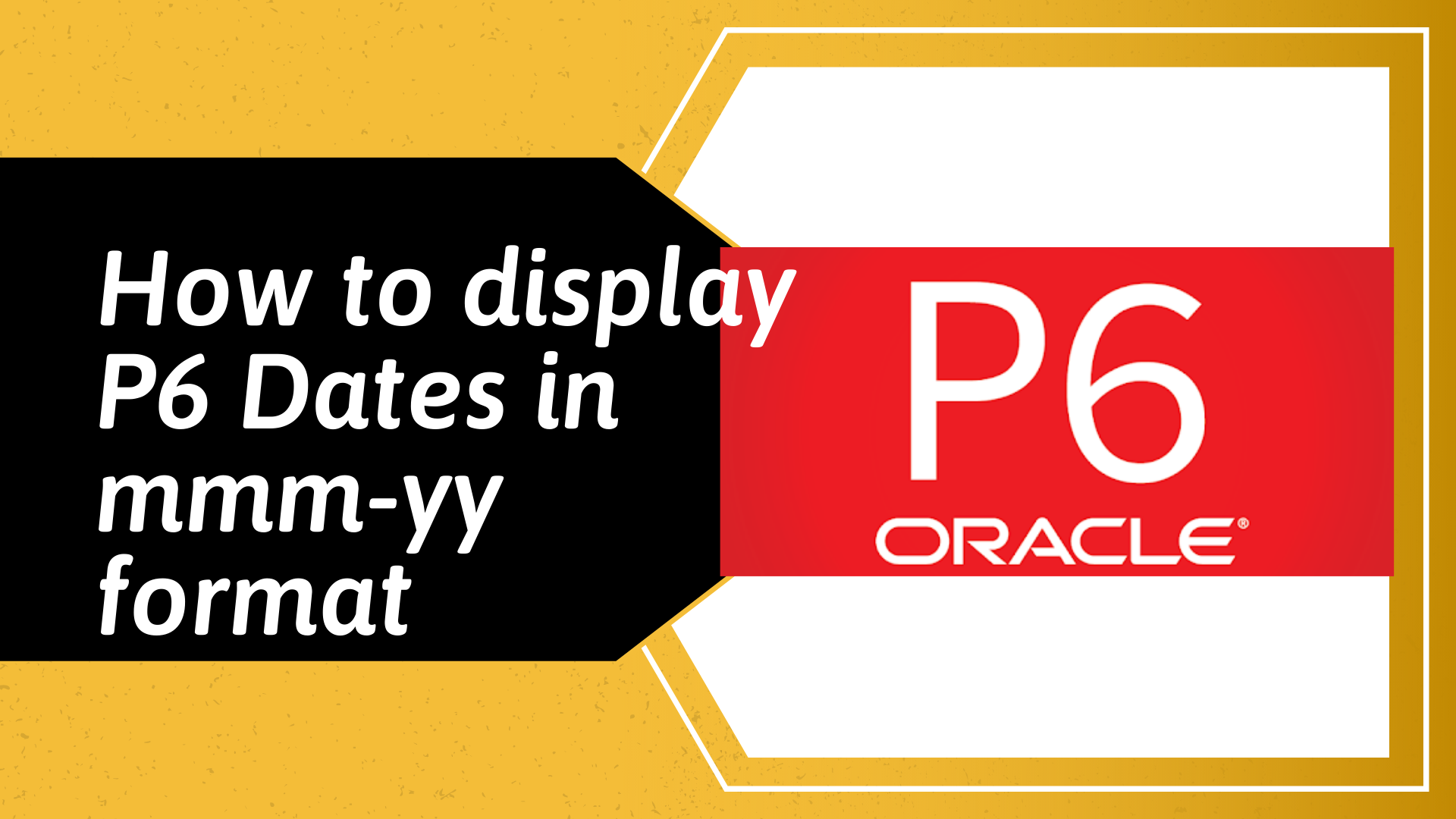Quickly Add Columns to a P6 Layout
When adding new fields (columns) to a Primavera P6 Gantt Chart layout, are you usually fed up of scrolling through available fields to select the one you are after? Then this tip is for you.
Assuming, we have the P6 schedule layout shown below and would like to add the Budgeted Total Cost field to the layout.
To add the field, we would go to Views >> Columns to open the Columns dialog
and from the Available Options section, we would open the category that Budgeted Total Cost field belongs to (this assumes we know the category), scroll to Budgeted Total Cost, before moving it to the Selected Options section.
To avoid this scrolling process (which can be long if we are adding Activity Codes or User Defined Fields in an Enterprise Project Schedule), we would use the old tried and trusted Ctrl + F shortcut. Now select any category from the Available Options and then press both Ctrl and F keys at the same time to open the Find dialog.
Now type Budgeted Total Cost in the Find what: fieldand click the Find Next button. This should take us straight to the Budgeted Total Cost field and we can now move it to the Selected Options section.
If we click Apply and then OK, this would take us back to our layout and our new column would have been added to the layout.
That is all for today and do have a good weekend.