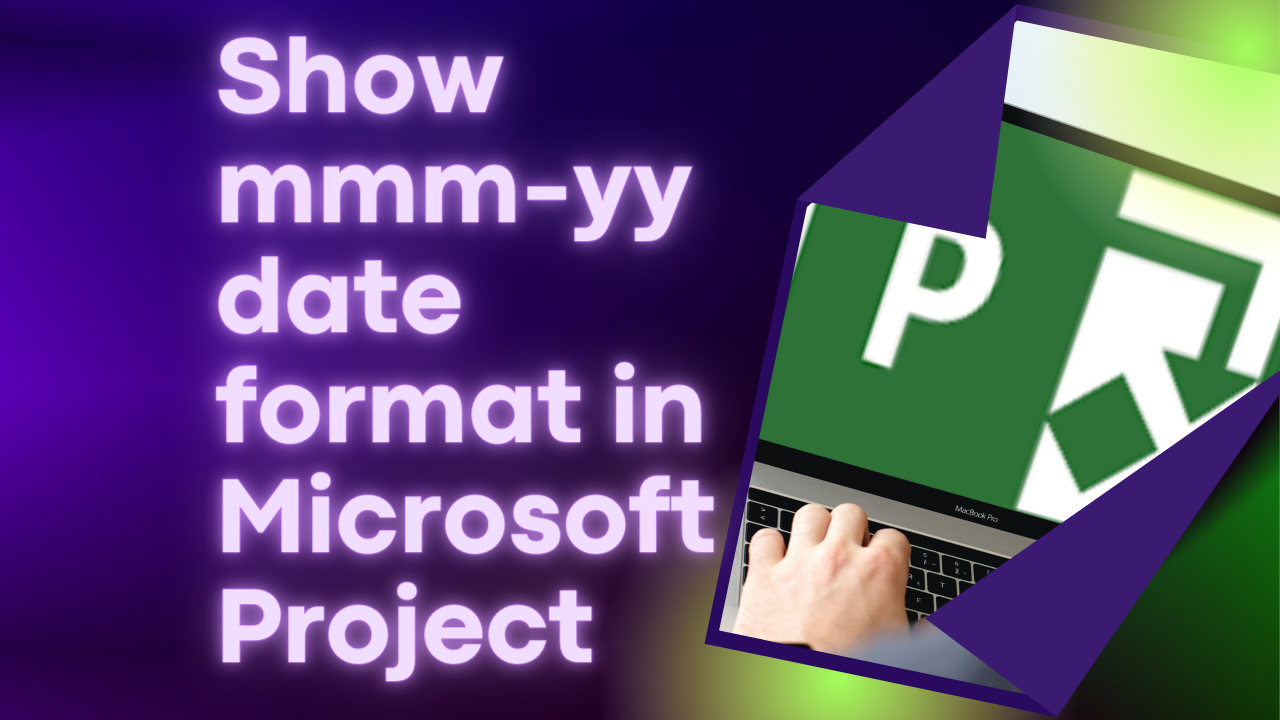Display different date formats in different Views of a Microsoft Project schedule
While Primavera P6 users are restricted to same date format for all Layouts of a schedule, Microsoft Project users have the luxury of using different date formats in different Views of the same schedule.
While in one View, you might display dates in “dd-mmm ‘yy” format, in another View of the same schedule, you can display dates in “dd month year”, so different audiences can have different date formats. These date formats are saved with the Views, so you don’t need to do anything else after the initial set-up.
Watch this short video for how to set-up different date formats in different Views of Microsoft Project schedule.