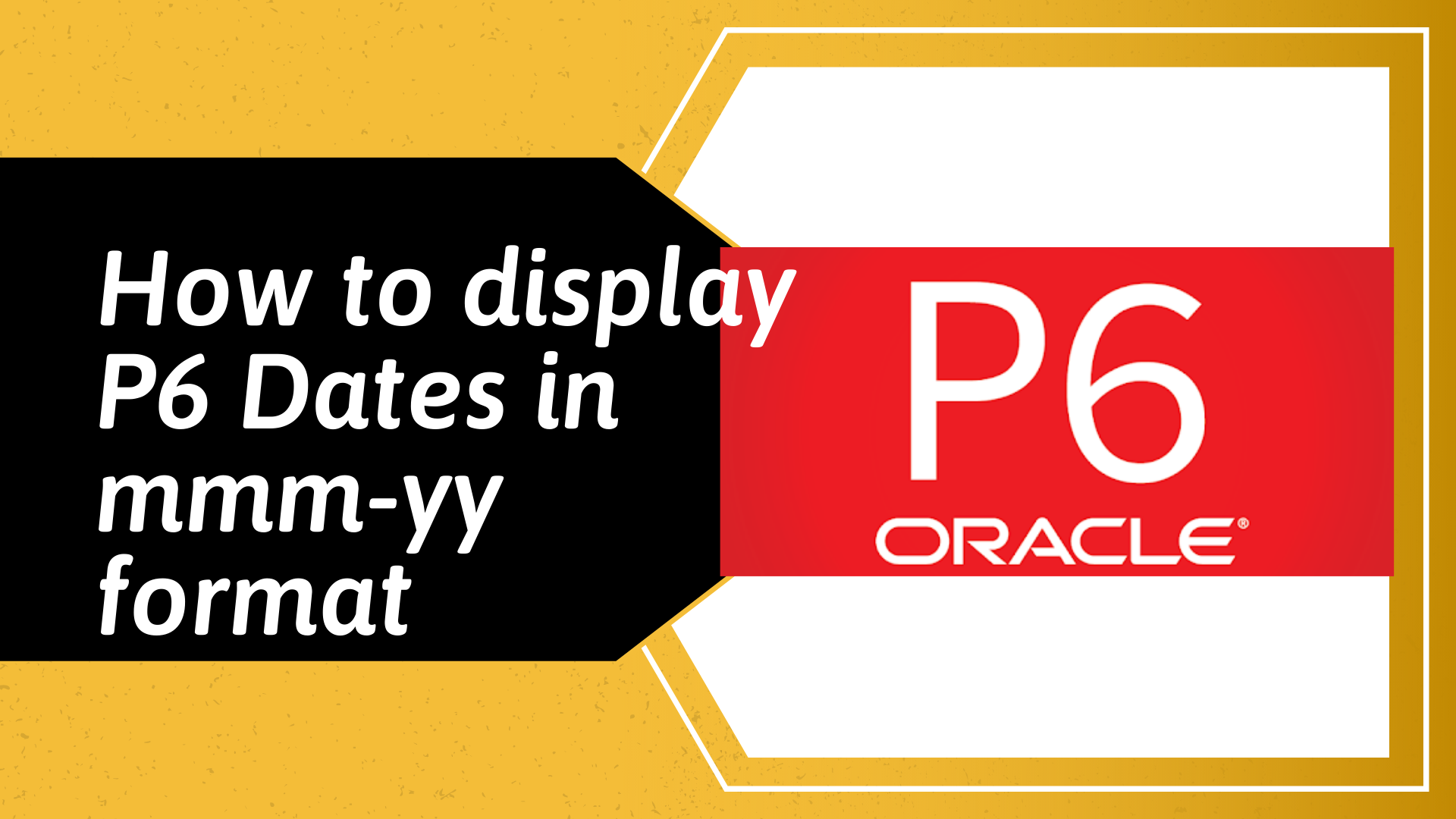How to remove gaps after data date for activities in progress in Primavera P6
Today I’m going to show you how to get rid of gaps that appear after the data date for activities that are in progress in Primavera P6.
To demonstrate this problem, assuming we have the dummy schedule shown below, a simple schedule with all activities sequentially linked with FS logic.
If we add actuals and progress this schedule with a data date of 15-Aug-20, the schedule will now look like this.
As you can see from the image above, there is a gap after the data date for Activity ID A1010 and there are usually 2 reasons why gaps appear. It is either a problem with the time period when you are not using a 24-hour day calendar or there is an out-of-sequence logic.
Since our dummy schedule is a very simple one, I can confidently rule out out-of-sequence logic problem, but one quick way to identify out-of-sequence logic error is to check the Early Start date of the predecessors and if any, is greater than the data date, then you know it is the offending logic (I now have a tutorial on how to trace out of sequence activities).
“one quick way to identify out-of-sequence logic error is to check the Early Start date of the predecessors and if any, is greater than the data date, then you know it is the offending logic”
Since I have eliminated out-of-sequence problem, let’s have a look at time period by going to User Preferences and under Dates tab, tick the 24 hour (13:30) radio button under Time section as shown below.
Our schedule layout should now have the time part of dates displayed as shown below and you will notice we are using s standard 8-hour day calendar with activities starting at 08:00 and ending at 17:00 with an hour’s break in-between.
Now, if you run this schedule (F9 or Tools >> Schedule), it will open the Schedule dialog and you will see that the start time of the data date is 00:00.
This means that there is an 8-hour difference between our activities calendar start time of 08:00 and the data date time of 00:00. And it is this 8 hour difference that appears as gap after data date for in-progress activities. Note that, If I was using a 24 hour calendar, there wouldn’t have been gaps for in-progress activities since 00:00 is the start time for a 24-hour calendar.
To remove this gap, all you need to do is align the data date time to the calendar start time and in this example, that will be 08:00 as shown below.
if we run the schedule now, you will notice that the gap will disappear as shown below.
Now that we have gotten rid of the gaps, you can go back to User Preferences and tick the Do not show time radio button under Dates tab to hide the time part of dates in the layout.
Advice
Always display the time part of dates when updating schedules since P6 stores durations in seconds in the database and that way you can notice all time conversion or alignment issues. And of course you can always hide the time part of dates before issuing the schedule to stakeholders.